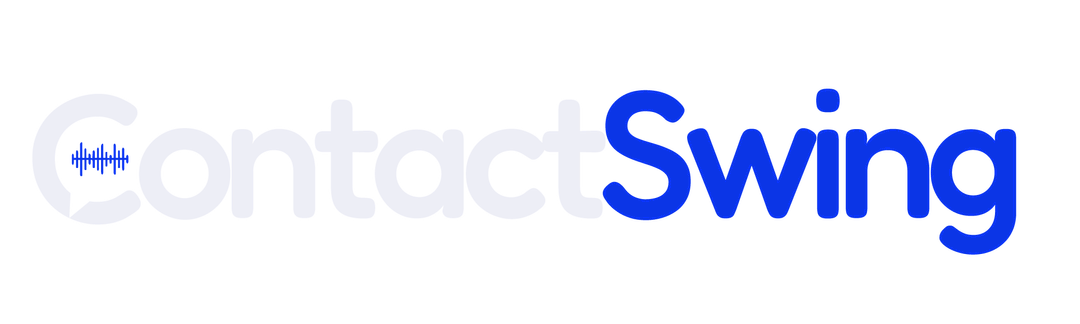Knowledge Base
Add Files to Knowledge Base
Learn how to enhance your knowledge base by adding files. This guide shows you how to upload and manage documents effectively.




Step-by-step guide
Follow these steps to add files to your Knowledge Base:1. Add a new file
Click New File to start uploading documents related to your knowledge base.
2. Upload your files
Drag your file into the designated area, then click Add Files to upload.
3. Confirm file addition
After dragging your file, make sure you click Add Files to complete the process.
4. View your files
Once your files are added, view them by clicking on the file name.
Example files
Here are some example files you can add to your Knowledge Base:| S.NO | URL |
|---|---|
| 1 | Healthcare Document 1 |
| 2 | Healthcare Document 2 |