🎥 Video walkthrough
1
Access the Text Inbox
Navigate to the Text Inbox section to view your SMS logs.

2
Search messages in the inbox
Use the search bar to find specific messages within the Inbox.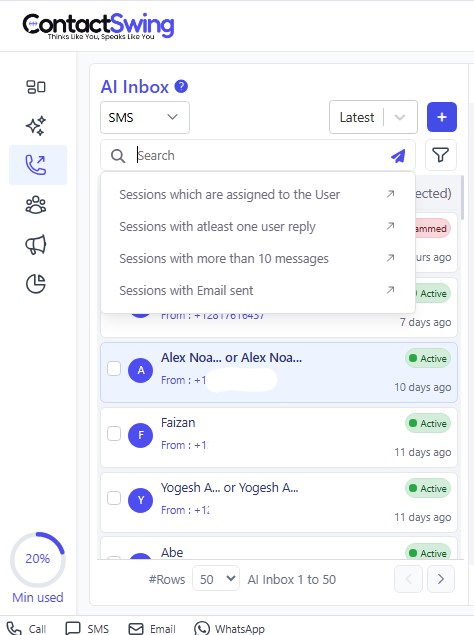
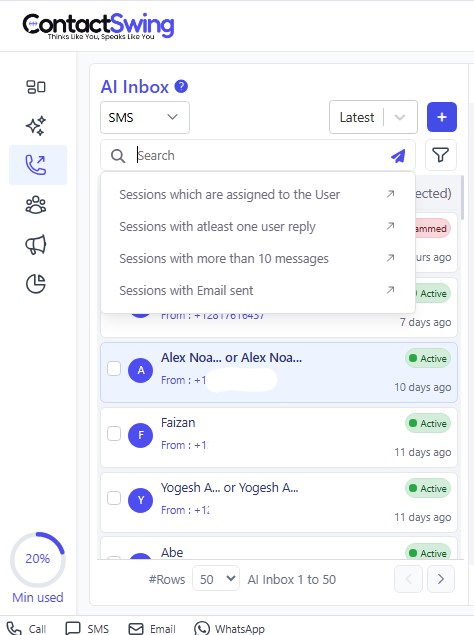
3
Filter SMS logs
Apply filters to narrow down your SMS logs:
- From: Filter by sender’s number.
- To: Filter by recipient’s number.
- Session ID: Search using a unique session identifier.
- AI Agent: Filter by the assigned AI agent.
- Date: Select a date range.
- Status: Choose from:
- ALL
- Started: Message process initiated.
- Completed by user: User ended the conversation.
- Busy: Recipient was busy.
- Ringing: Message is being delivered.
- Completed by agent: Agent ended the conversation.
- No answer: No response from recipient.

4
Start a new conversation
- Click “New Log” to open a new message window.
- Select Start with AI Agent or Phone Number to begin a new conversation.
-
If AI Agent is selected:
- Choose the AI agent
- Enter the phone number
- Click Next to preview
-
If Phone Number is selected:
- Enter the From number
- Enter the To number
- Enter the Message
- Click Next to review
-
Click Send to initiate the conversation.

Additional notes
The AI Text Management Interface enables you to:- Track and initiate SMS interactions for customer service and marketing.
- Optimize automation workflows for timely, accurate communication.
- Enhance engagement using AI-powered messaging for sales, support, and outreach.

